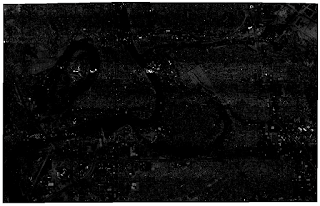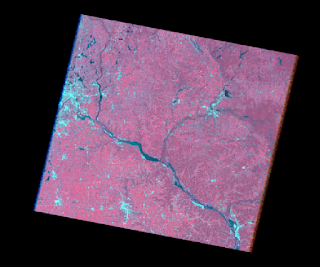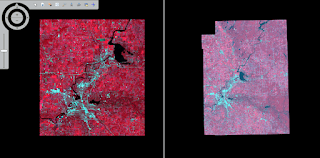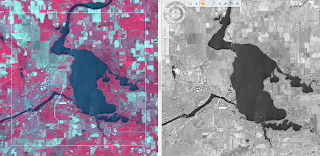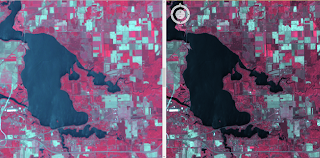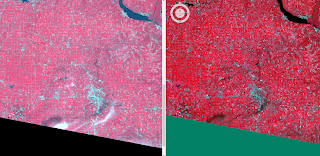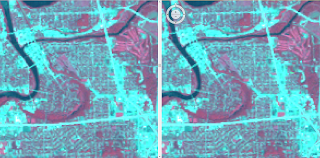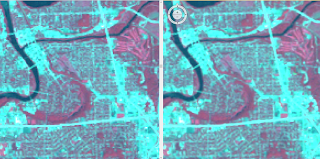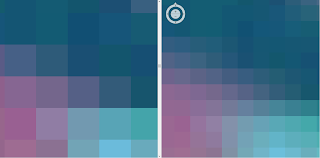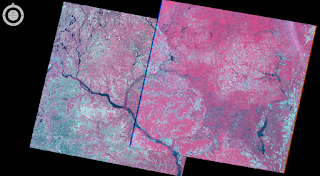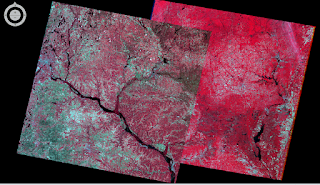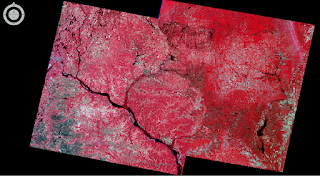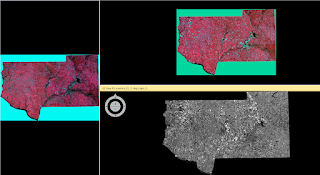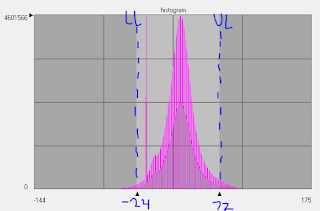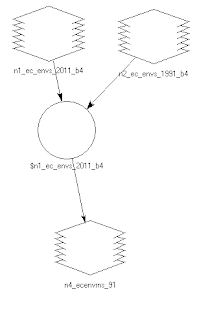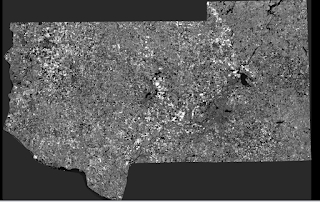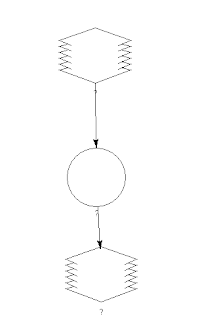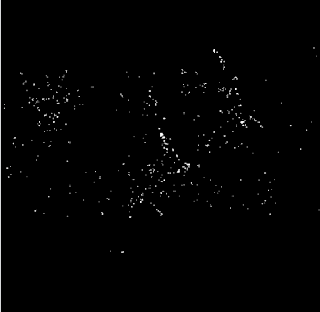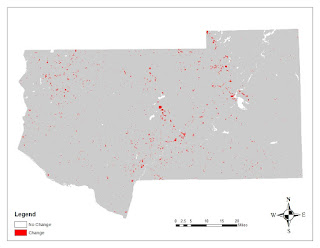Remote Sensing Lab 8
Goals and Background
In remotely sensed images, each type of land surface and land cover reflects light specifically, and unique from other types of land surfaces and covers. The specific type of reflection is known as spectral reflectance or spectral signature. Studding these signatures allows us to differentiate between a conifer and deciduous forest, healthy and unhealthy vegetation, clean and contaminated water, for example, along with many other surfaces allowing us to study aspects of our earth.
The main goal of this lab is to provide experience in the measurement and interpretation of spectral signatures, and monitor the health of vegetation and soils.
Methods
Part 1: Spectral Signature Analysis
Using Erdas Imagine, the spectral reflectance of 12 materials and surfaces were collected in the Eau Claire and Chippewa County area. These materials and surfaces included:
- Standing Water
- Moving Water
- Forest
- Riparian Vegetation
- Crops
- Urban Grass
- Dry Soil (uncultivated)
- Moist Soil (uncultivated)
- Rock
- Asphalt Highway
- Airport Runway
- Concrete
I used the Drawing>Polygon tool to outline each surface, then used Raster>Supervised>Signature Editor to collect the spectral signature. Figure 1 displays the RGB values for all 12 surfaces, and Figure 2 shows the Mean Plot.
Part 2: Resource Monitoring
Using simple band ration functions in Erdas Imagine, I can monitor the health of vegetation and soils in the Eau Claire and Chippewa County area.
To measure the health of vegetation, I used the Normalized Difference Vegetation Index (NDVI). This is (NIR-Red)/(NIR+Red). The Raster>Unsupervised>NDVI tool allows me to perform this equation. The result is a grey scale image (Figure 3) where white represents the most highly vegetated areas and black represents the least vegetated areas. In ArcMap, the image can be symbolized in a visually appealing map (Figure 4).
To study a component of soil health, I looked at the spatial distribution of iron contents in soils. A ferrous mineral equation can be used to detect this: (MIR)/(NIR). I used Raster>Unsupervised>Indices>Ferrous Minerals tool to generate an image using this equation. This image (Figure 5) is also grey scale, except white areas represent a high amount of ferrous minerals, and black represents areas where there is mostly vegetation and ferrousity of soils could not be detected. In Arc Map, this image can be symbolized in a visually appealing map (Figure 5).
Results
Part 1: Spectral Signature Analysis
Figure 1 shows the RBG values for each of the 12 materials. This data is visually represented in Figure 2. Due to the similarity of colors for some of the materials, colors have been modified in figure 2 so it is easier to tell which material applies to which spectral curve. Blue represents water, green represents different vegetation, yellows and browns represent man-made structures, and pink and purple represent dry and moist soil.
 |
| Figure 1 |
 |
| Figure 2 |
Part 2: Resource Monitoring
Figure 3 is the result of the NDVI function. Notice that the bodies of water and cropland are dark, while forested areas are white. Figure 4 is the same image symbolized in color. Figure 5 is the result of the Ferrous Minerals Equation. Dark represents high ferrous minerals and black represents covered soil where detection is impossible. Notice that the image is brighter in the southwestern half of the image. This is because most of the farmland and exposed soil is in this region. It should be noted that 'High Ferrous' is relative to the low ferrous and not exposed soil portions of the image. These areas may or may not be high ferrous relative to the national average. Figure 6 displays this data in color.
 |
| Figure 3 |
 |
| Figure 4 |
 |
| Figure 5 |
 |
| Figure 6 |
Sources
Kubishak, M. (2016, December 12)